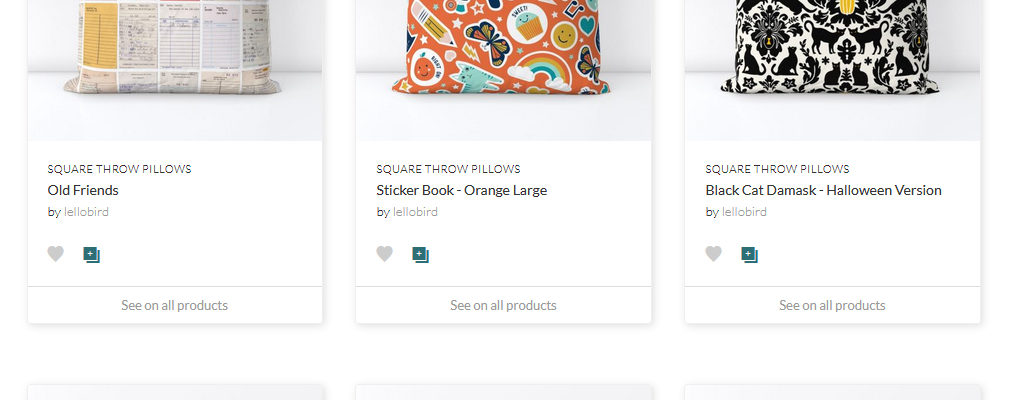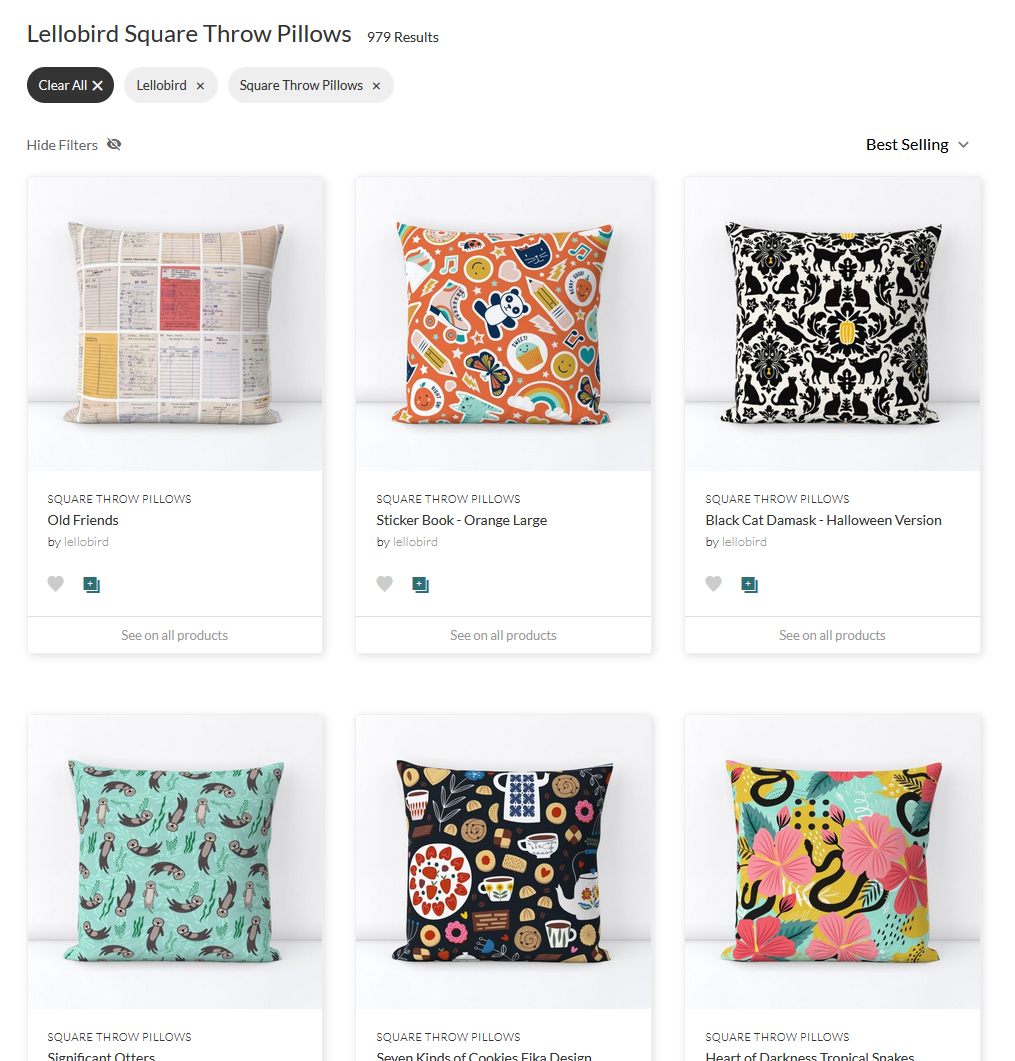
I see variations on this question asked so often in Spoonflower groups that I decided to make a blog post I can send people to, because these two tips have been very useful to me and I’ll bet they’ll help you, too!
How to link to just your designs on a specific type of product
When, for example, Spoonflower is having a sale on fat quarters and you want to show people all your tea towel designs on tea towels with one link, what’s a designer to do?
The short answer is, replace my designer name (“lellobird”) with yours at the end of this link: https://www.spoonflower.com/en/shop?on=teaTowels&designer=lellobird
The longer answer is:
- Use the Spoonflower menu to go to the product category you want, like Tea Towels. For example, use the main menu to go to Dining > Tea Towels.
- Click the “Shop All Tea Towels” (or whatever category it is) link, so you see the “Filters” options on the left.
- Add “&designer=yourname” (without the quotation marks, and replacing yourname with your designer name) to the end of the URL that comes up.
- Copy that link and share it with everyone!
Tips:
- If you’re comfortable with how URLs work, you can adjust the parameters or take out things like the “sort” and “availability” parameters to shorten it. (And if you’re not comfortable with them yet, play around with it – it’s the best way to learn!)
- From that “view all” page, you can get to other categories to find out what they’re called by clicking on a category under “Products” on the “Filters” menu on the left. It should continue to display only your products, but if not you can just copy the product category name from the URL that comes up and just replace that part of the URL you made with, for example, “duvetCovers” or “squareThrowPillows” – easy-peasy!
- If your designer name as a space, a character that’s reserved for making URLs function (like “&”) or a non-standard (according to the American keyboard, anyway) character in it (like “é”), you’ll need to replace that space or character with the correct code using percent encoding – for example “%2B” is “+” and “%20” is a space.
How to display everything with a specific tag on a product, even if the designs aren’t in the same collection
Maybe you want to show off work from several designers who have collaborated, or you want to show shoppers all the calendar options. Here’s what you do:
- Start with one of the custom URLs you created above, like https://www.spoonflower.com/en/shop?on=teaTowels&designer=lellobird
- Instead of “designer=yourname” at the end after the &, replace it with “q=tag” where “tag” is the search term you want to use. For example, this URL gets you everything tagged “mcm” shown on throw pillows: https://www.spoonflower.com/en/shop?on=squareThrowPillows&q=mcm. And this one gets you everything tagged “calendar” on tea towels: https://www.spoonflower.com/en/shop?on=teaTowels&q=calendar
Tips:
- If you’ve used a tag that’s completely unique to you, like your designer name, this trick will display only your designs.
- If you’ve given everything in one of your collections a tag that’s completely unique to you and that collection, this trick will display only your designs from that collection.
- Be aware that if someone else uses your “unique” tag at some point, their design(s) will also appear at your link.
- If you just want to display the designs on fabric and not a pre-made product, use “fabric” after the “on” parameter – e.g., https://www.spoonflower.com/en/shop?on=fabric&q=bibliophile
What’s your top tip for other designers? Or a question you haven’t been able to figure out the answer to? Let me know and we can all help each other learn!